Understanding Facebook Admin Roles and Permissions
- OS Media Creative Team

- Aug 27, 2024
- 2 min read
A Facebook admin is someone who has full control over a business's Facebook page. They can perform various tasks, such as creating and managing content, responding to messages, running ads, and analyzing page insights. Admins can also assign roles to other users, giving them varying levels of access based on what the business needs.
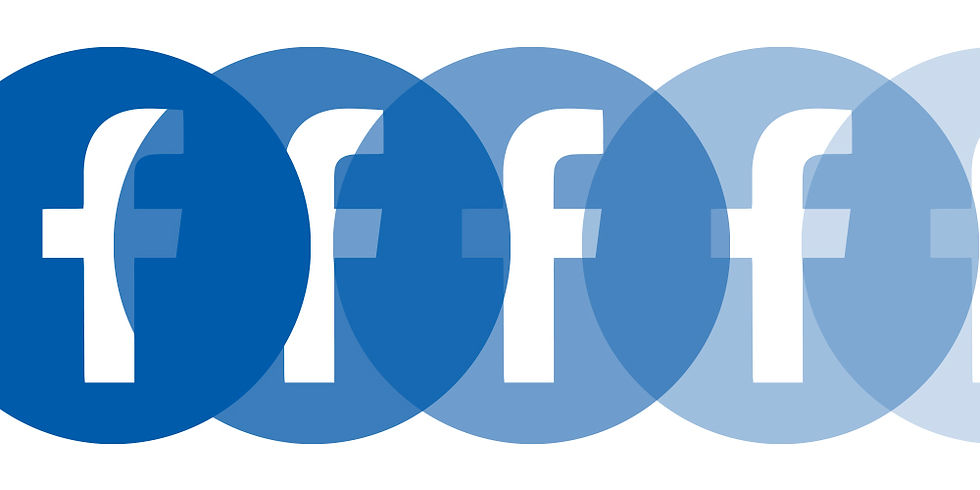
Permissions:
- Full Control: Super admins can manage everything on the page, including adding or removing other admins and deleting the page itself.
- Partial Control: Other roles like editors or moderators can manage content and interact with followers, but they cannot make significant changes to the page settings or other admin roles.
Why It’s Important to Have Multiple Admins
Having multiple admins is crucial for several reasons:
1. Delegation: As your page grows, managing it alone can become overwhelming. Multiple admins allow you to delegate specific tasks, such as content creation or customer support.
2. 24/7 Availability: With admins in different time zones or shifts, you can ensure that your page is actively managed around the clock, leading to better customer engagement.
3. Security: Having more than one admin reduces the risk of losing access to the page if one admin's account is compromised or if they leave the company unexpectedly.
How to Add a Super Admin to Your Facebook Page
Adding a super admin to your Facebook page is straightforward. Here’s how you can do it:
Step 1: Access Your Page Settings
1. Log into Facebook and navigate to your business page.
2. Click on your Page profile picture in the upper right-hand corner.
3. From the dropdown, select "Settings & Privacy," then choose "Settings."
Step 2: Navigate to Page Access
1. In the left-hand menu, select "Page setup."
2. Click View next to "Page access." If you can’t find this option, use the search bar to locate the correct setting.
Step 3: Add a New Admin
1. Next to "People with Facebook access," click "Add New."
2. Enter the name or email address of the person you want to add.
3. Choose Facebook access with full control if you want them to have super admin rights.
Step 4: Confirm and Send Invitation
1. Click "Add” to send an invitation.
2. The person will receive a notification and must accept the invitation to become an admin.
Step 5: Finalize
Once the invitation is accepted, the new admin will have the designated access to manage your page according to the permissions you've set.
Ensuring you have multiple admins and facebook admin roles helps maintain smooth operation and security for your business's Facebook page. For more detailed guidance, you can check out Meta’s official help center at (https://www.facebook.com/help/216171813406927).
- OS Media Group Client Relations Team




Comments